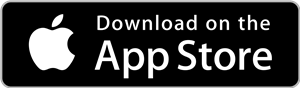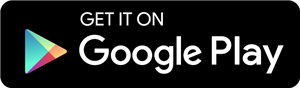My Ride K-12
-
The My Ride K-12 mobile app for Apple® and Android® devices provides quick access to your student's routing information, which can include the bus stop, route, and bus number. This is accessible on mobile devices, and confidential and secure.
How to access the My Ride K-12 website
- Using the Chrome browser, go to https://ilthsd214.myridek12.tylerapp.com/.
- If you do not already have a registered email, click ‘Register’.
- To register, enter your email address, password, and name.
- After registering, you will receive a confirmation email. Click on the link in your email to confirm your registration through the My Ride K-12 website.
- Log in, then find a student by going to My Students and clicking the ‘Find Student’ button.
- Enter the unique information required by your district to find your student. Repeat this step to add additional students. If you need assistance, please contact your school district.
- Once you have linked to a student, click on that student’s profile to see all relevant transportation information.
- To share a student link with another person, select a student and click the student options button in the lower-right corner.
- Choose which students to share, then enter the email of the person you would like to share with. That person will receive a confirmation email that will automatically link them to the shared student(s). Recipients must register with My Ride K-12, if they have not already done so, to access the student information.
How to access the My Ride K-12 mobile application
- Download “My Ride K-12” from the Google Play Store or the Apple App Store.
- After the app installation is complete, open My Ride K-12.
- When prompted to find your school district, search for the name of the school district your child attends. If you need assistance, please contact your school district.
- Once you have selected your district, you will proceed to the login page. If you do not already have a registered email, click ‘Register’.
- To register, enter your email address, password, and name.
- After registering, you will receive a confirmation email. Click on the link in your email to confirm your registration through the My Ride K-12 website.
- Log in, then find a student by going to My Students and choosing the + button. This will present the Add Student screen.
- Enter the unique information required by your district to find your student. Repeat this step to add additional students. If you need assistance, please contact your school district.
- Once you have linked to a student, click on that student’s profile to see all relevant transportation information.
- Press the “share” button to share a student link with someone else. Enter the email of the person you would like to share with. That person will receive a confirmation email that will automatically link them to the shared student(s). Recipients must register with My Ride K-12, if they have not already done so, to access the student information.
- Regularly check for updates to ensure that your device is running the latest version of the app.
- Remain logged into the app to receive district notifications, even when the app is not actively running.
For any questions, please email: transportation.trips@d214.org
Download My Ride K-12 Parent Flyer here
© 2021 Tyler Technologies, Inc., All rights reserved.